The Apple Watch allows you to customize clock faces to show all kinds of useful information. But did you know you can take those custom designs straight off someone’s wrist? Here’s how to install someone else’s Apple Watch face.
What is a .watchface File?
Custom Apple Watch faces can be shared using a .watchface file. This file contains a template with information like which base clock face you’re using, your choice of colors, and which complications have been used across the design.
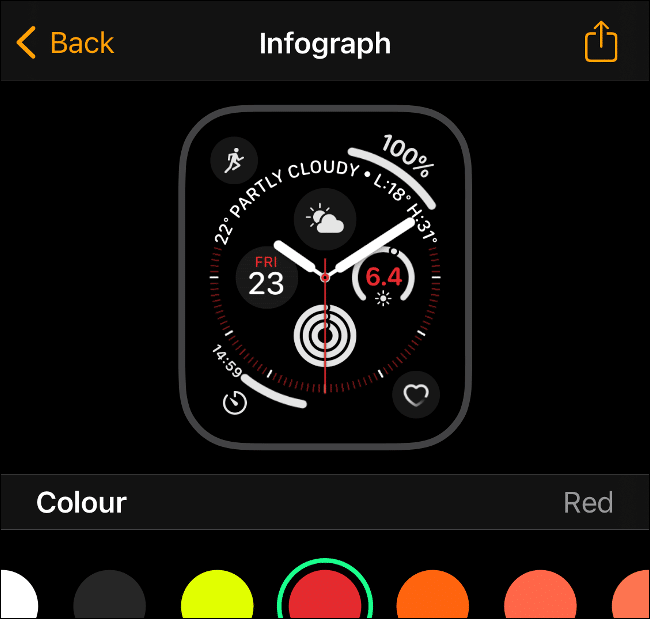
It’s important to stress that the .watchface files generated do not contain any personal information. So, a Watch face with an activity ring and date display won’t include health data or calendar appointments. When the Watch face is applied to your own watch, your personal activity data and schedule will be used instead.
When you share your Apple Watch face with another person, a .watchface file is generated and sent. You will likely only see this file if you share outside of Apple services like Messages or AirDrop. This file format is useful because it can be used to share your designs via other methods.
RELATED:
Installing a .watchface File on Your Apple Watch
You can install .watchface files on your Watch using your iPhone. How you install these files depends on how the other party is sharing their design. Generally, you only need to tap on the Watch face in a Messages conversation or accept an AirDrop transfer, and the Watch app will open and prompt you to “Add to My Faces.”
If you have the .watchface file in an email, locate the email on your iPhone and tap on the attached .watchface file. The Watch app should launch and prompt you to add the face to your Watch. The same is true for messenger apps like WhatsApp or Facebook messenger: Tap the file and follow the Watch app prompts.
If you have the .watchface file on your Mac, AirDrop is the quickest method of transfer. Right-click (or Control+click) on the file and choose Share > AirDrop. In the window that appears, choose your iPhone. If you don’t see your iPhone, make sure that AirDrop is enabled and visible.
When you receive the file on your iPhone, you’ll be asked to open it in your choice of apps. Tap on “Watch” at the top of the list to open it directly in the Watch app and follow the prompts to add it to your faces. You could also save the file to Apple Notes for Mac, then open the corresponding note on your iPhone.
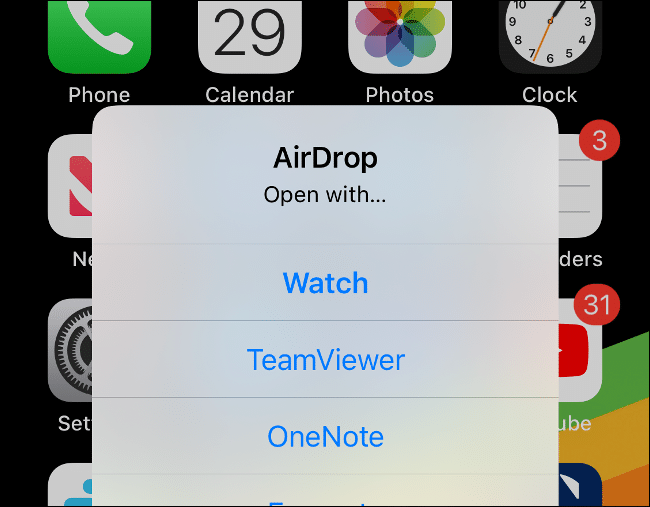
For Windows users, AirDrop isn’t an option. We’d recommend placing the file on a cloud storage platform like Google Drive, OneDrive, or iCloud Drive for Windows. With the file uploaded, open the corresponding app on your iPhone and open the file in the Watch app to add it to your faces.
If you don’t use cloud storage, you could use a note-taking app that supports attachments like Evernote or OneNote. As a last resort, you can always email the file to yourself then open the email on your iPhone.
How to Remove an Apple Watch Face
You can easily remove any Watch face you have installed or created yourself either via the Watch app on your iPhone or on your Apple Watch directly. On your iPhone, launch the Watch app and tap “Edit” in the “My Faces” section. Tap the “Delete” icon followed by “Remove” to delete the face.
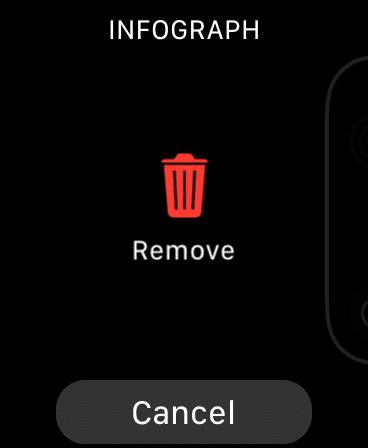
You can also do this on your Apple Watch. Tap and hold your Watch face until the “Edit” button appears. Swipe left and right to choose the Watch face you want to delete, then swipe up on the face to remove it.
Give Your Watch a Facelift
The ability to share your Apple Watch face was added to the Apple Watch as part of the watchOS 7 update in September 2020. Apple’s wearable continues to take top honors for its design, activity tracking, and overall convenience. Periodic over-the-air updates help even older devices feel fresh with new features and improvements.