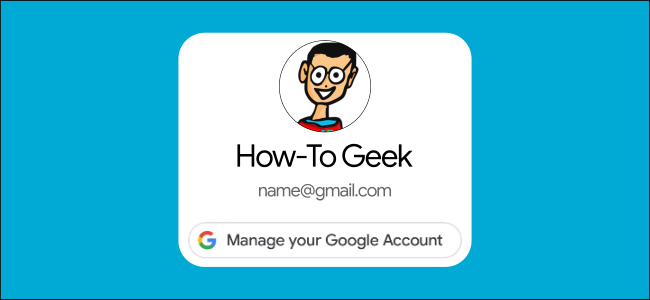
It’s easy to use the web with multiple Google accounts signed in at the same time, but you will always fall back to the “default” account. It’s a little tricky to change this, but it can be done.
The default Google account is determined by whichever you first used to sign in. This same rule applies to Android devices and many Google apps. Unfortunately, changing which account is the “default” is a bit cumbersome.
RELATED:
You can quickly see which of your accounts is the default by visiting and clicking the profile icon in the top-right corner. You’ll see a list of all the Google accounts you’ve used. If one of the accounts doesn’t say “Default” next to it, then you’re already using the default account.
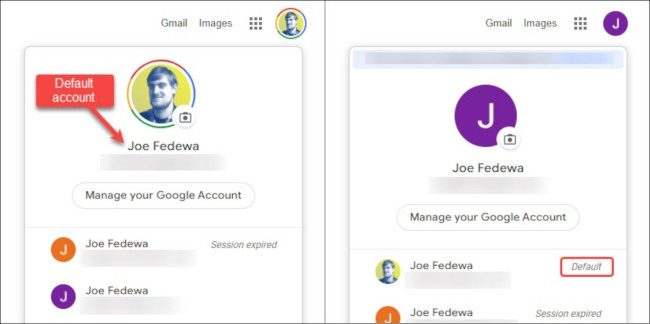
As previously mentioned, the first account you signed in to was made the default account, so undoing that means signing out of all accounts. After that, you can sign in first with the new default account.
First, head to in a web browser and click the profile icon in the top-right corner.
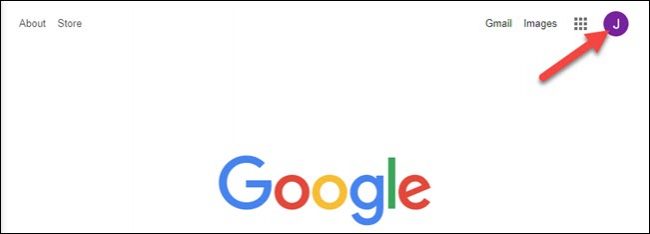
Next, select “Sign Out of All Accounts” from the pop-up menu.
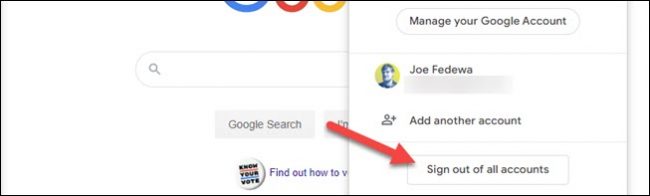
If you were signed in to Google Chrome, a message will tell you that syncing has been paused for your account. Click “Continue” to proceed.
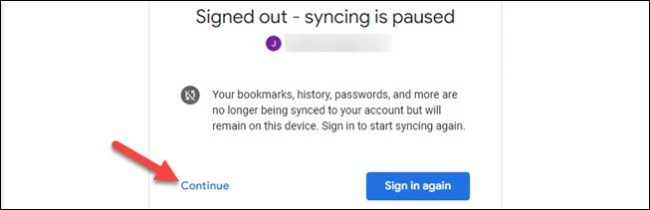
Now you can sign back in with the account you wish to be the default from now on. Click “Sign In” from the top-right corner of the Google homepage.
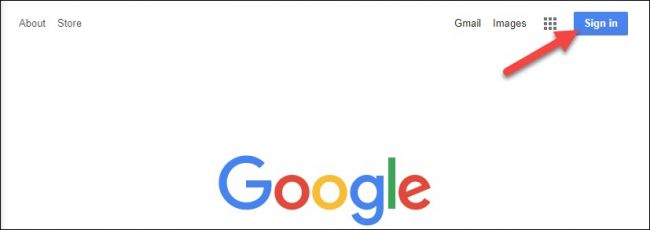
You’ll see a list of all the accounts that were previously signed in with “Signed Out” next to them. Select the one you want to be the default or click “Use Another Account” to sign in with a new one.
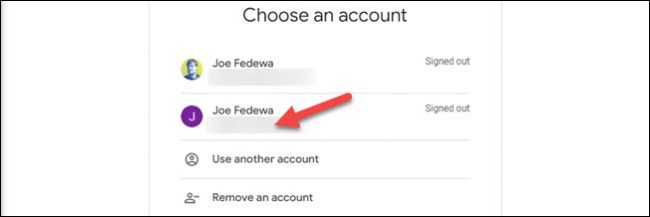
That’s it! While not the best method for changing up default accounts, it does work. Hopefully, this will solve any issues you were having with account switching.