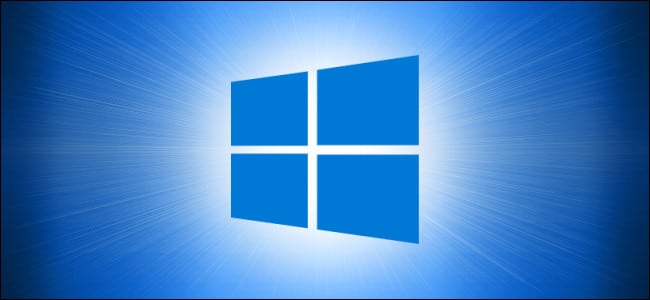
Prior to the May 2019 Update, 10 utilized a dark Start menu, toolbar, context menus, and action center with light-colored apps. Now it defaults to a light theme by default—and if you enable dark mode, all your apps turn dark. Here’s how to get a dark OS interface with light apps again.
First, run Windows Settings by opening the “Start” menu and clicking the gear icon. Or you can press Windows+I on your keyboard.
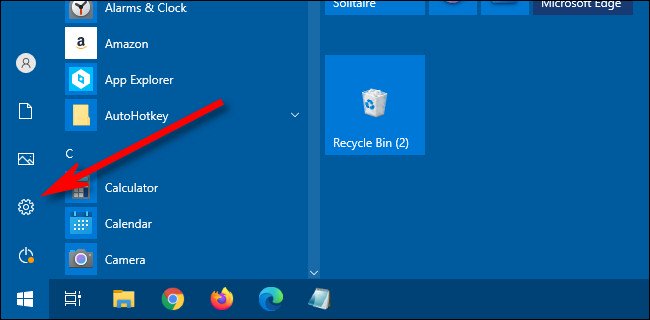
When “Settings opens, select “Personalization.”
RELATED:
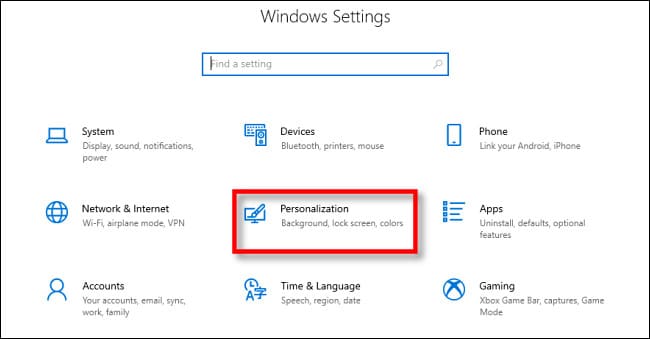
In the “Personalization” sidebar, select “Colors.”
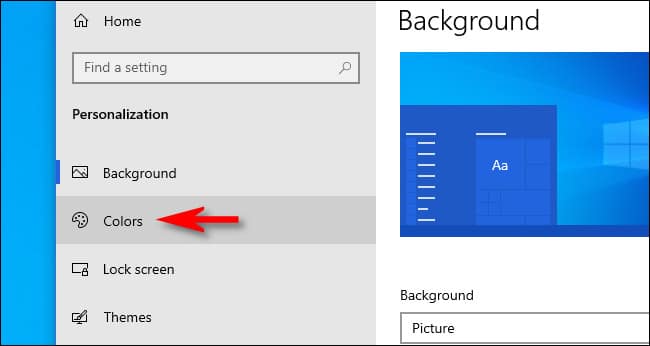
In Colors settings, locate the “Choose your color” drop-down menu. If you click it, you see three choices:
- Light: This keeps Windows in its default light theme, which includes light-colored application windows and a light taskbar, Start menu, and action center.
- Dark: This choice turns on the Dark theme in Windows, which makes both the app windows and the Start menu, taskbar, and action center dark.
- Custom: This setting allows you to choose a combination of dark and light theme settings, including a dark taskbar theme with a light application theme, which is equivalent to the old Windows 10 theme. So that’s what we’ll be choosing here.
Click the “Choose your color” drop-down menu. In the menu that appears, select “Custom.”
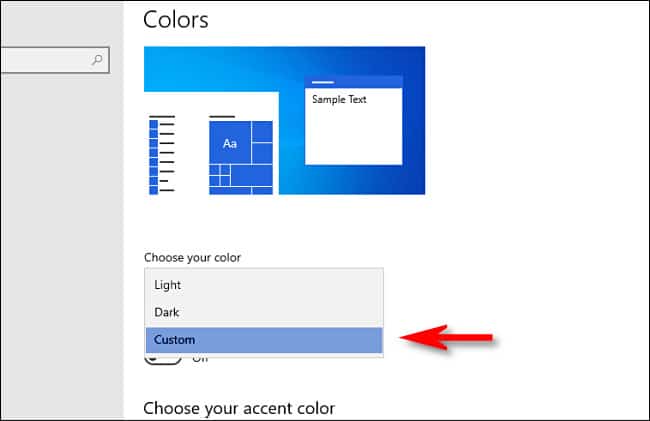
When you select “Custom” from the color menu, two new options will appear just below the “Choose your color” menu.
For “Choose your default Windows mode,” select “Dark.” For “Choose your default app mode,” pick “Light.”
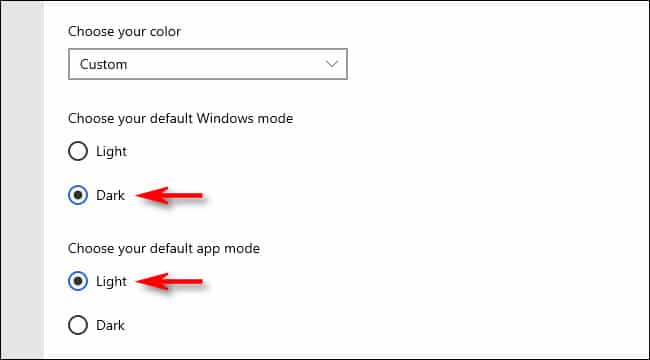
Immediately, you’ll notice that the taskbar is now dark, while application windows are light—just how Windows 10 used to look.
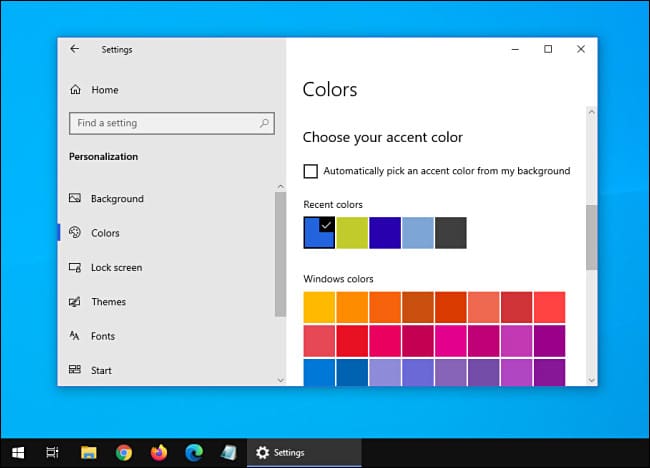
After that, you’re free to close “Settings.” Enjoy reliving the wild dark/light glory days of Windows 10!
RELATED: